
Tony Novak 800-609-0683
a passionate advocate for small business success
How to use secure file transfer
I offer the option of sending files through regular electronic channels (email, fax and text) as well as through a secure file portal system called "SecureFilePro". The choice is yours.
This page explains how to get started using the two options available through our secure file portal. For more information on data security, see our Security page.
Getting started - Guest secure portal
The easiest way to use secure file transfer is to use the guest file transfer link at https://onlineadviser.securefilepro.com/. This allows you to upload one file at a time through a secure portal. All transmissions are secured with 256-bit SSL encryption, and files are encrypted at rest on the private US-based server.
I will receive notice of the file upload and will manually confirm receipt.
Permanent client portal
We also offer the option for permanent secure document transport and storage. First I create a portal account for you. Once I create your portal you will receive an e-mail stating that your account has been created.
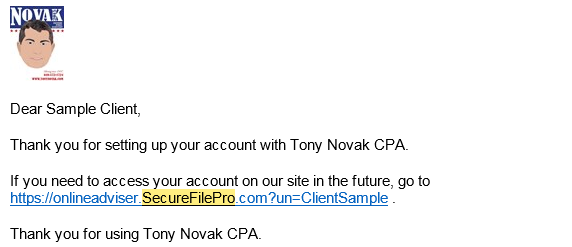
Some clients have reported difficulty using the pportal through the Chrome web browser. Other web browsers may be a better choice for this specific application.
This email will be from "no-reply@securefilepro.com". Click on the link in the e-mail and follow the steps described below to complete the setup process. These instructions are included in the email as well.
The link in the e-mail is valid for 48 hours. If you do not activate your account using the link within the 48 hours, you will need to contact your tax preparer to resend the activation email to you.
Setting up Your Account
When you click on the link in your e-mail you will be taken to the SecureFilePro login page.
You will need to enter the last four digits of your Social Security Number or EIN and then you will create a password for your account.
Password Requirements
The password requirements are as follows:
- Minimum of 8
characters
- Contain at least one uppercase letter
- Contain at
least one lower case letter
- Contain at least one number
-
Contain at least one special character
- CANNOT contain spaces
You can find the password requirements by clicking the Password Requirements button on the login screen.
Click Submit.
If you should forget your username or password, see the Forgotten
Username or Password section.
You will be directed to the login
screen at this time. Enter your Username and Password. You can find your
username on the initial email you received to setup your account.
Once you have logged in you will see the portal main screen.
If anything goes wrong with the secure portal process,
please let me know as soon as possible.
Opinions expressed are the solely those of the author and do not represent the position of any other person, company or entity mentioned in the article. Information is from sources believed to be reliable but cannot be guaranteed. Any accounting, business or tax advice contained in this communication, including attachments and enclosures, is not intended as a thorough, in-depth analysis of specific issues or a substitute for a formal opinion, nor is it sufficient to avoid tax-related penalties. Tony Novak operates as an independent adviser under the trademarks "Freedom Benefits", "OnlineAdviser" and "OnlineNavigator" but is not a representative, agent, broker, producer or navigator for any securities broker dealer firm, federal or state health insurance marketplace or qualified health plan carrier. He has no financial position in any stocks mentioned. Novak does work as an accountant, agent, adviser, writer, consultant, marketer, reviewer, endorser, producer, lead generator or referrer to other companies including the companies listed in the articles on this web site.
onlineadviser@live.com | (800) 609-0683 | Cell/Text: 856-723-0294 | www.wealthmanagement.us.com
